Build Logic
To build (compile) a logic asset from an entry file in the logic source. A built logic can be added into data processes.
Build a Logic From an Entry File
Create a logic or "overwrite" one with a new revision.
- LOC Studio
-
Select an existing entry file in the logic source, and click Build
on the top right. This will start compiling the source code into a cloud logic.
-
Studio will prompt you to browse and select an existing logic to overwrite (which will create a new revision), or to create a new logic right away.
Logic names are case-sensitive in the searching input.
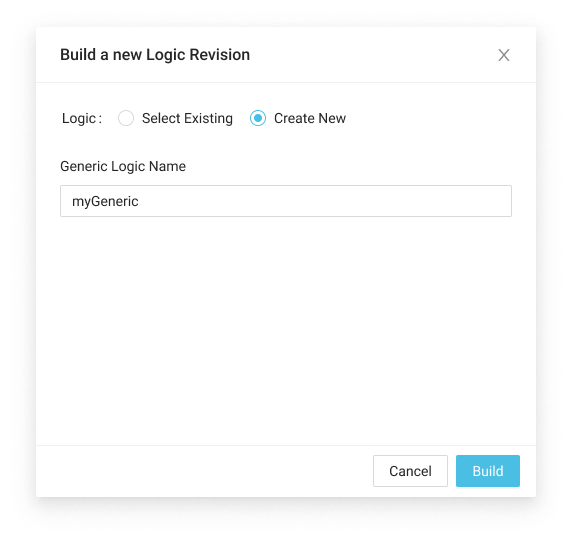
-
Click Build to proceed building the logic. (Depending on the logic language, the compile time varies.)
-
Wait for the LOC compiler to report building success.
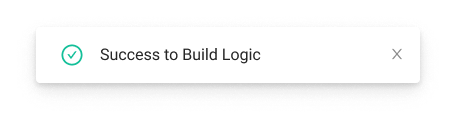
- If you see the following message instead, review the source code for possible syntax errors. (You can read the build error log in Build History.)
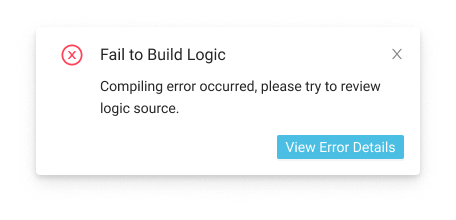
If the logic is already linked to a data process, the data process has to be edited to link the correct logic version.
Browse Build History
- LOC Studio
- In LOC Studio, go to Logic ➞ Build History.
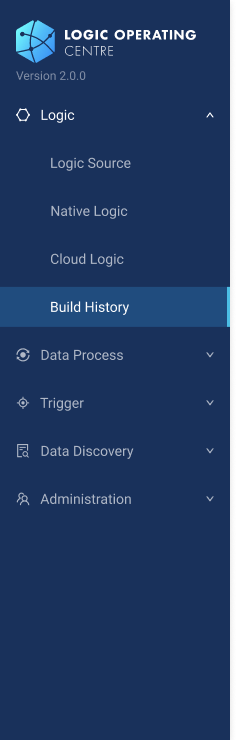
- From here you can browse logic with their revision, entry files and build status:
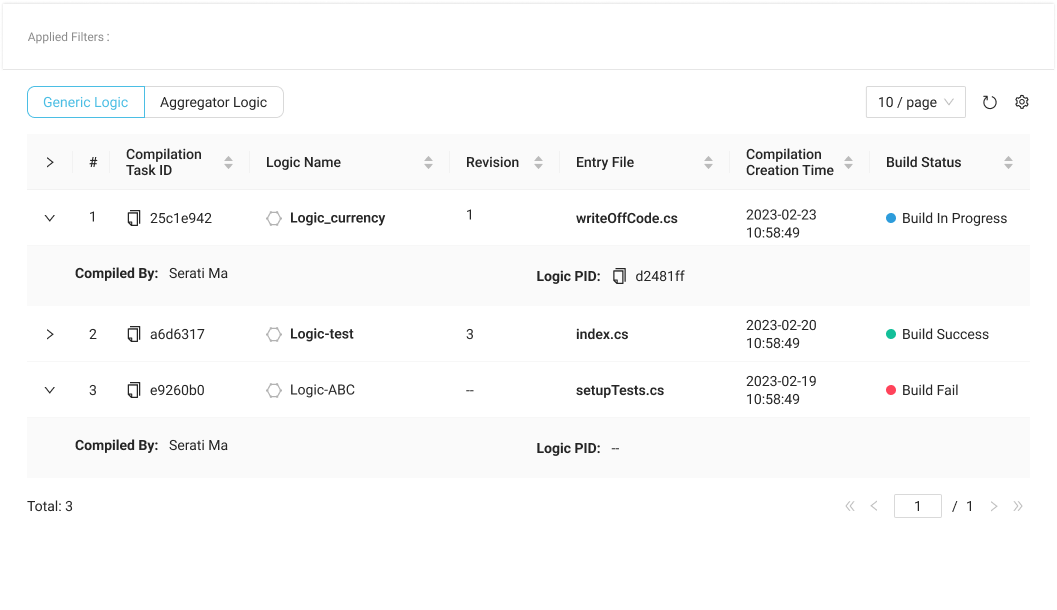
- If a logic failed to build, hover the cursor onto Build Fail to read the build error logs: