Edit and Manage Data Process
To edit or delete an existing data processes.
Edit a Data Process
Editing a data process will create a new revision of it.
- LOC Studio
-
Select a data process in the explorer (Data Process ➞ Explorer) and click Edit Data Process
on the top right. (You can also search or filter data processes with name, permanent ID (PID), tags or time range in the search box on the left.)
-
If the data process does not have any linked logic, click on Add Generic Logic and Add Aggregator Logic to add them.
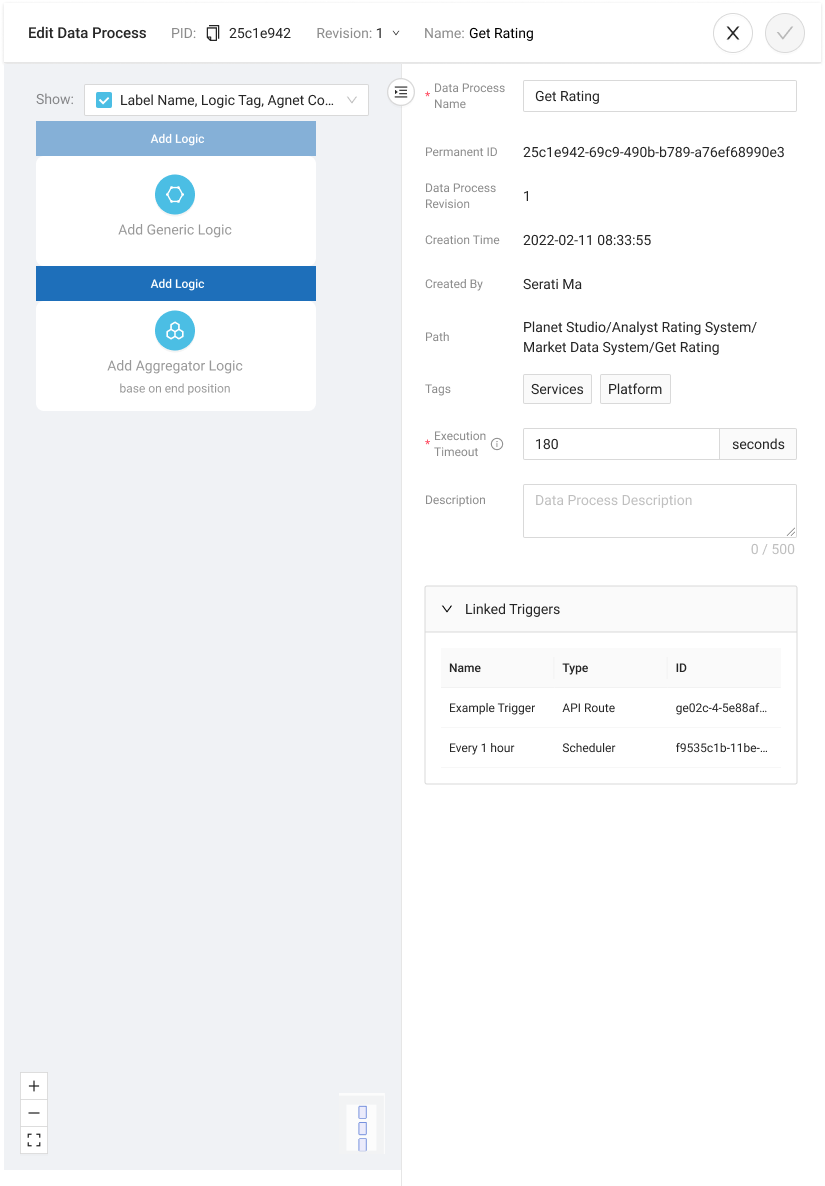
- If the data process already have linked logic, you can add more generic logic by clicking Add Logic.
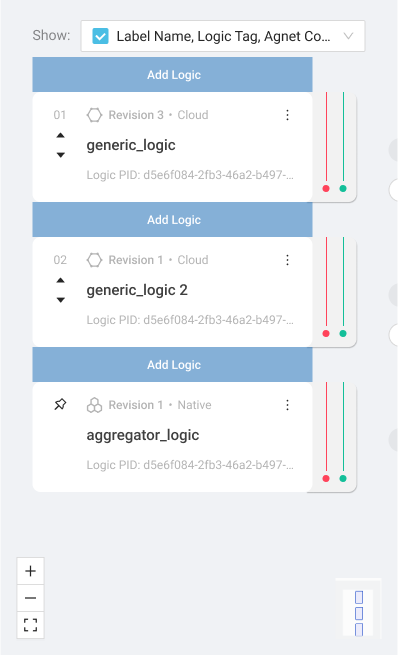
- To remove a linked logic from the data process or to update the revision, hover the cursor to ⋮ on the top-right corner of a logic and select Unlink or Change Revision.
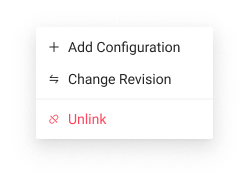
See Agent Configuration for how to setup agent configurations and logic variables for a logic in a data process.
- Click Save
on the top right to save the changes (which will create a new revision), or Cancel
to discard them.
If the data process is already linked to a trigger, the trigger has to be edited to link the correct data process version.
Edit Tags of a Data Process
- LOC Studio
Select a data process and click Edit Tags on the top right.
Delete a Data Process
- LOC Studio
Select a data process and click Delete Data Process on the top right.
If a data process is linked to one or more triggers, deleting it will make the triggers inoperable.
Move a Data Process to Another Scenario
- LOC Studio
-
Right-click on a data process and select Move Data Process.
-
Right-click on the destination scenario and select Move Data Process to Here.
-
Edit the new data process name and click Done.
Browse a Data Process
- LOC Studio
- In LOC Studio, go to Data Process ➞ Flat Search View.
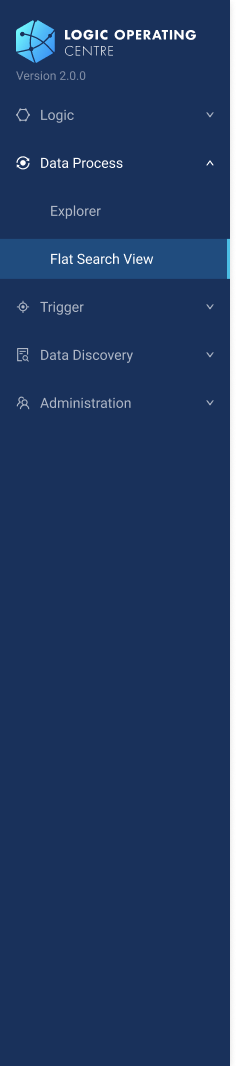
-
Browse and search the data processes.
-
You can click the right arrow
to expand the details and logic list of a data process, copy
permanent IDs (PIDs) or inspect
a data process in the explorer.