Manual Execution
To manually execute a data process as a one-task execution using a mocked triggers. The execution and task result will be logged just as tasks invoked by real triggers.
Execute with A Mocked API Route
The mocked API route is a GET request with various dummy metadata. Only the request body can be set by uploading a payload file.
- LOC Studio
- Select a data process in the explorer (Data Process ➞ Explorer), move the cursor to Execute Data Process on the top right and select Execute as API Route Task, or right-click on a data process and select the same option.
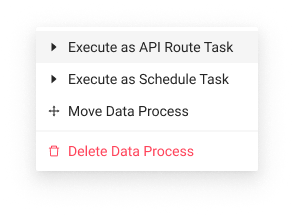
or
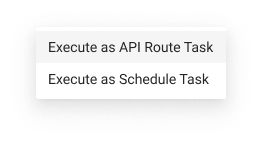
- (Optional) LOC will prompt you to upload a file as the API route payload (the mocked HTTP request payload). Skip if not needed.
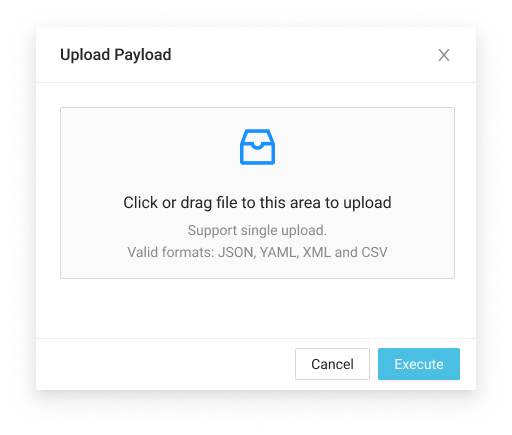
- Click Execute to trigger the execution and wait for the task result.
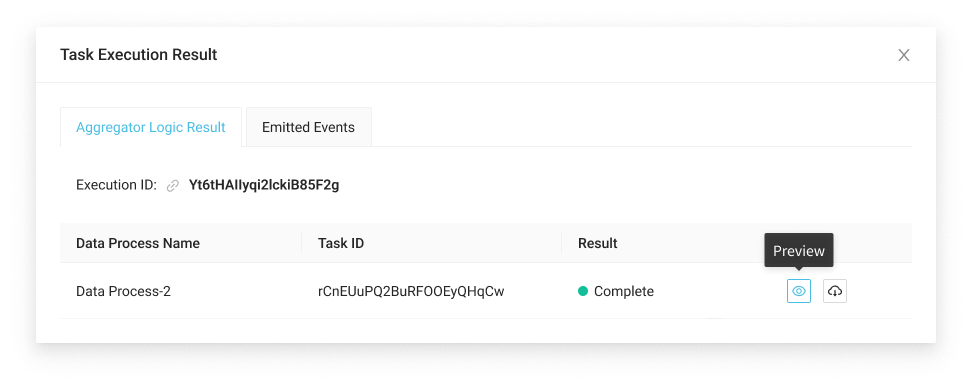
Execute with a Mocked Schedule
Like real schedule triggers, the mocked version does not pass any metadata or payload to the task.
- LOC Studio
-
Select a data process in explorer, move the cursor to Execute Data Process on the top right and select Execute as Schedule Task, or right-click on a data process and select the same option.
-
LOC will prompt you to proceed the execution.
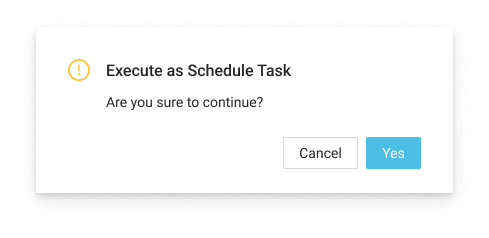
- Click Yes to trigger the execution and wait for the task result.