View and Manage Logic
To browse a built logic in LOC. The logic can be either cloud logic or native logic.
Inspect a Logic
- LOC Studio
- In LOC Studio, go to Logic ➞ Cloud Logic (or Native Logic).
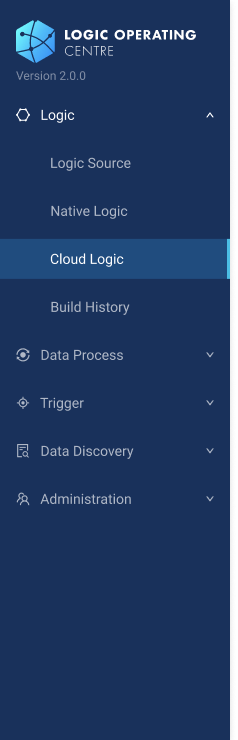
-
The logic browser shows the list of created logic (built from logic source) with their metadata.
-
You can also search or filter logic with name, permanent ID (PID), tags or time range.
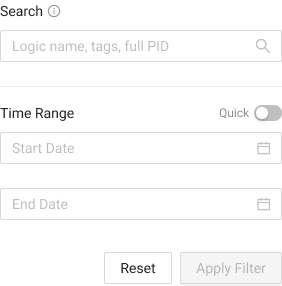
- Click the right arrow
in front of a logic to view additional metadata and linked data processes. You can also click Copy
to copy the logic permanent ID (PID).
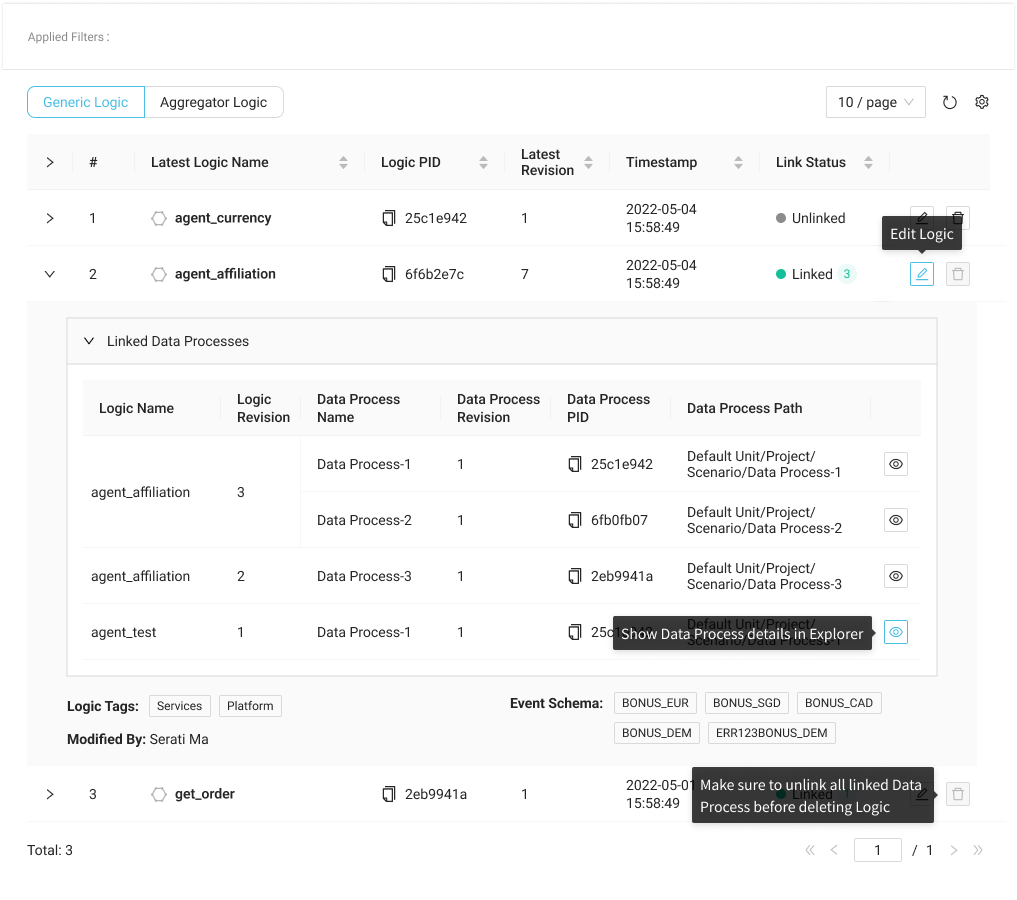
- Click the logic name to view the snapshot of its entry file (source code).
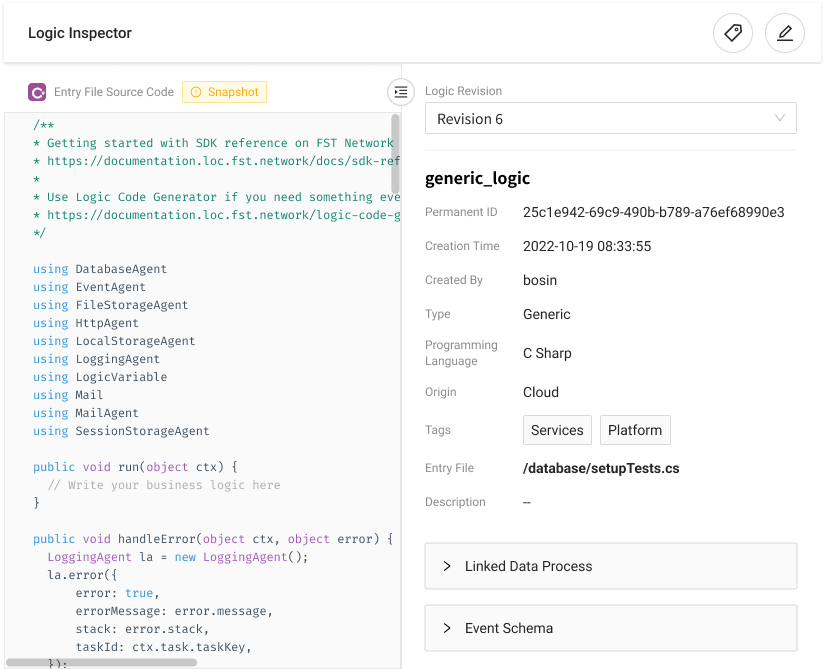
- On the right shows the revision history of this logic:
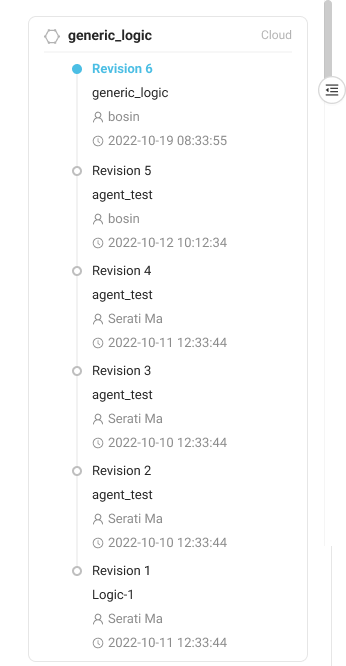
Create an Empty Logic
You can create an empty logic before building it from a source.
- LOC Studio
-
In LOC Studio, go to Logic ➞ Cloud Logic.
-
Click Create New Logic on the top right.
- Fill in the fields in the logic creation window.
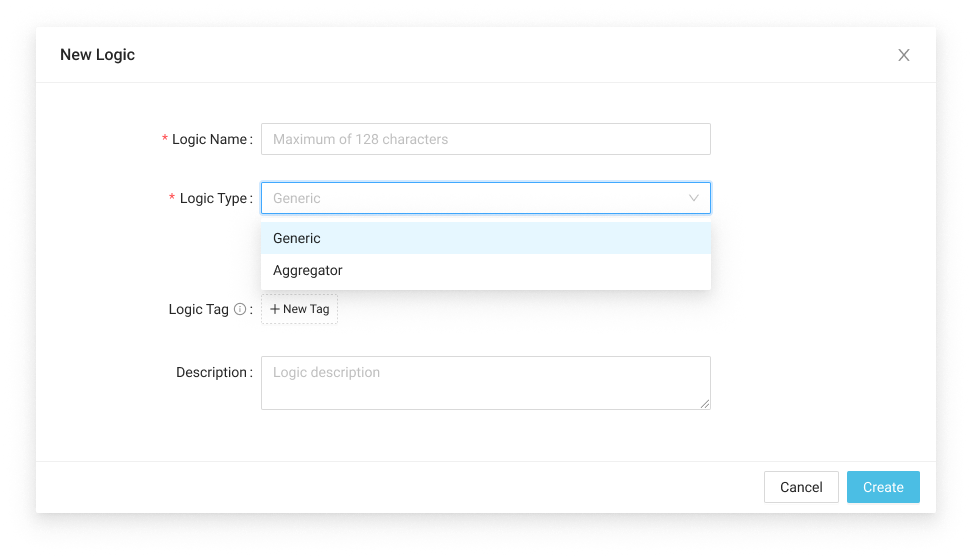
New Logic Fields
| Field | Required? | Description |
|---|---|---|
| Logic Name | Yes | Logic name (up to 128 characters) |
| Logic Type | Yes | Generic or aggregator logic |
| Logic Tag | No | Logic tags for searching and filtering |
| Description | No | Logic description |
- Build the logic from an entry file in logic source.
Edit a Logic
- LOC Studio
A logic cannot be edited directly, as it is already a compiled asset.
To modify a logic (to create a new revision and overwrite it), create or edit an entry file in the logic source and then build the new logic onto it.
Edit Tags of a Logic
- LOC Studio
Select a logic and click Edit Tags on the top right.
Delete a Logic
- LOC Studio
Click Delete behind the logic in the logic browser.
Logic already linked to at least one data processes cannot be deleted. Remove all data processes linking it and try again.