Add Configuration to Data Process
Add an Agent Configuration Reference
- LOC Studio
-
While creating a new data process, click Add Configuration
icon behind a logic, or
-
While editing a data process, click Add Configuration
or hover the cursor to ⋮ and select the same option.
-
Select Agent Configuration tab and click Add a Row in the logic's agent configuration window.
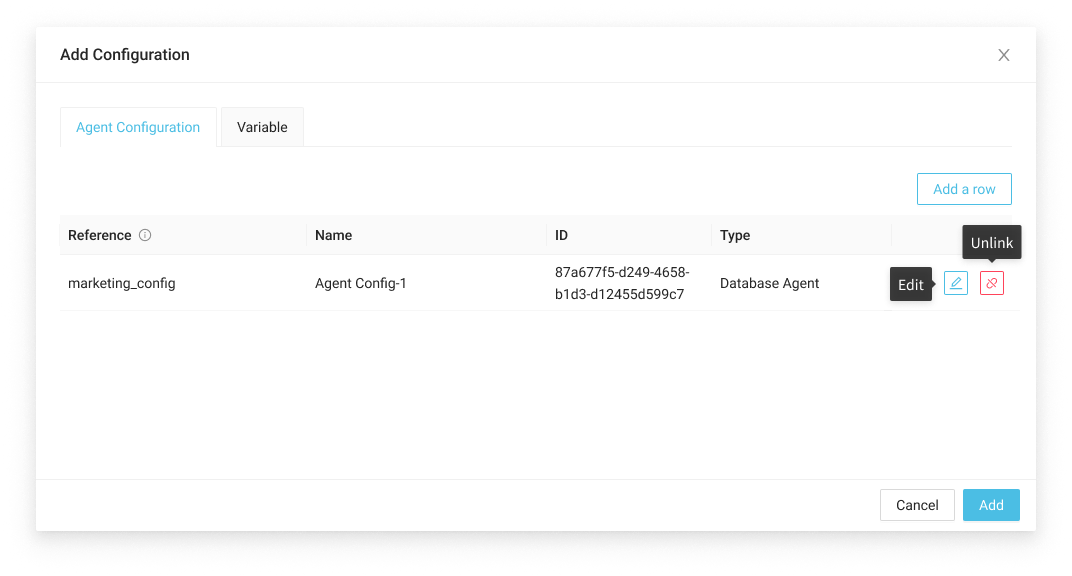
- Select a existing configuration and enter a reference name, then click Ok.

The agents acquire connection client using the reference name, not the original configuration name.
The same configuration can be added to a logic with multiple reference names.
-
Click Add to add configuration(s) to the logic.
-
While inspecting a created data process, an AC icon
represents a configuration of the logic:
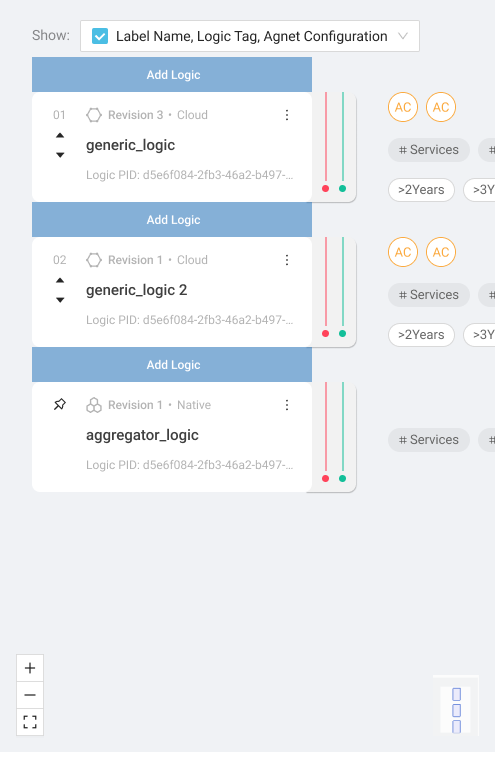
A disabled AC icon indicates the linked configuration has been deleted thus no longer valid.
Add a Logic Variable
- LOC Studio
-
Open a logic's agent configuration window as the previous section.
-
Select Variable tab and click Add Variable. Enter the name and value of the variable.
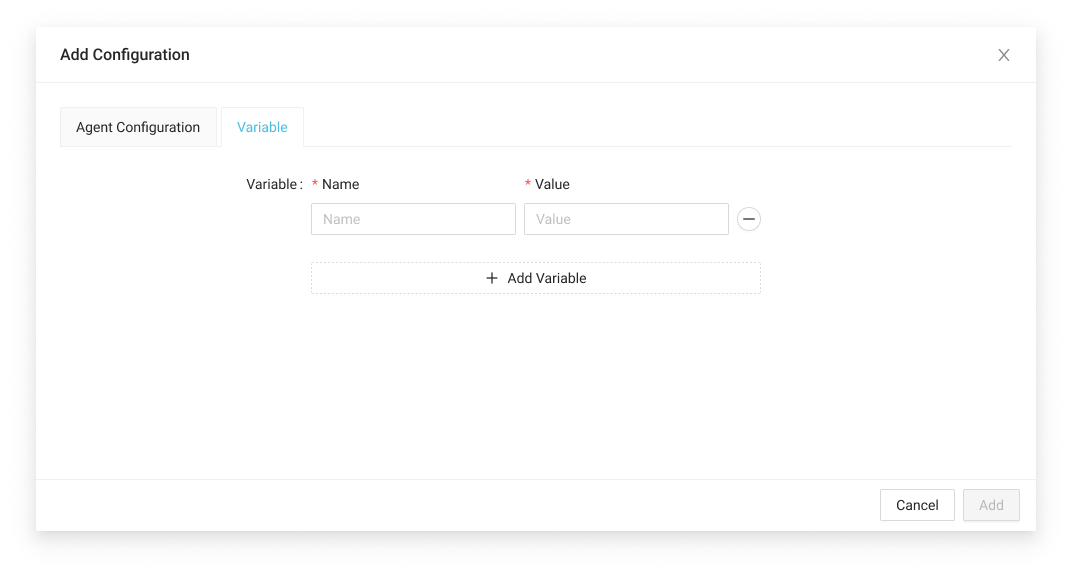
The logic variable values can be read as strings using the logic variable agent.
- Click Add to add configuration(s) to the logic.